Target particular content to specific screens. You may have 100 screens based in different locations which require individual content based on a location by location basis. Instead of creating 100 playlists & schedules, you could create a single ‘master playlist & schedule’ apply this to all 100 screens, then use the targeted asset tagging feature to control all screens from a singular playlist but target exactly which items download to each screen.
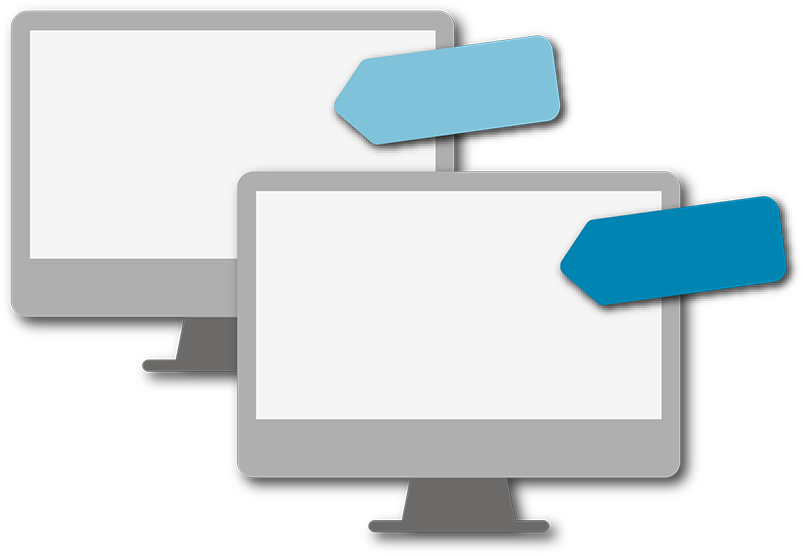

You can create as many targeted tags as you wish and name them however you like. Many users choose to use targeted tags for locations, but you could also use them for promotional content, or different departments.
Create a master playlist with all the content you wish to show across the whole network. When adding content to the playlist, you will have the option to give it a targeted tag. These tags are also assigned to screens, meaning only the tagged content will show on the corresponding screen and not on the rest.
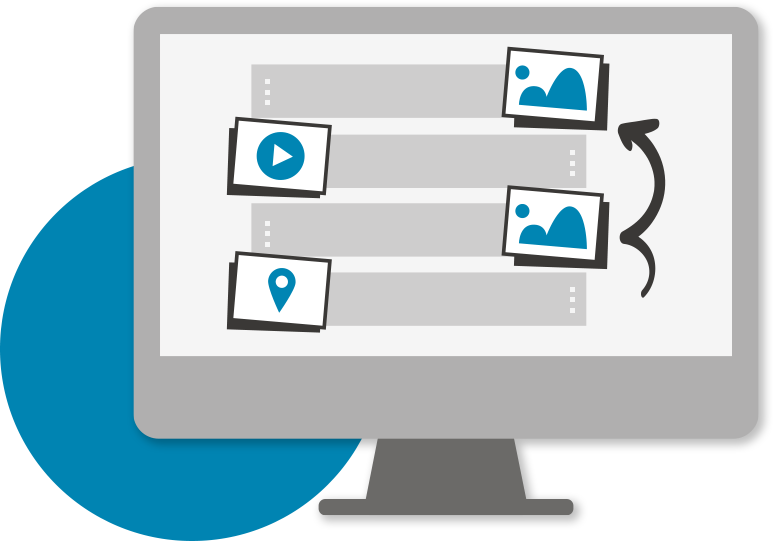
NowSignage Ltd. is a company registered in England and Wales. Registered number: 8424626
VAT registered in the UK: 158122617. Office: Landmark House, Station Road, Cheadle Hulme, Cheshire, SK8 7BS. © All rights reserved